How to View zte access point password - View Username Password Admin Modem ZTE F660 - If you use telkom indihome service may agan use ZTE F660 brand modem, recently telkom lock the username admin password on the modem. Users can only login with username / password " user / user " which only looks some menu only. Advanced features are locked.
Due to my many requests from users for the use of IP Public indihome telkom, for remote internet server applications, cctv, mikrotik in order to be accessed from the cloud internet. If using "username" username does not appear for IP Public forwarding setting to our internal IP (DMZ, Virtual Server) and while user "admin" is locked by Telkom. The telecom party makes it because it is so that we do not change the configuration further, we may not know what we change cause your connection / modem becomes problematic.
How to Know, View, Modify, Open, and Obtain, Username Admin Password in ZTE F660 Modem
To do this we only use the telnet app that will access the "backdoor" modem.
Open the Command Prompt
Start application -> Run -> type " CMD "
Use the telnet app to your Modem's IP Address, for example 192.168.1.1
Microsoft Windows [Version 10.0.15063] (c) 2017 Microsoft Corporation. All rights reserved. C: \ Users \ Satria Adam Pratama> telnet 192.168.1.1
Appear
F660 Login:
Fill with " Login: root " " Password: Zte521 " for root access via telnet.
F660 Login: root Password: BusyBox v1.01 (2015.05.27-01: 23 + 0000) Built-in shell (ash) Enter 'help' for a list of built-in commands. / #
After successful login, to see username & password information type:
sendcmd 1 DB p UserInfo
You will see the username information contained on your ZTE F660 modem.
/ # sendcmd 1 DB p UserInfo <Tbl name = "UserInfo" RowCount = "4"> <Row No = "0"> <DM name = "ViewName" val = "IGD.UserIF.UserInfo1" /> <DM name = "Type" val = "1" /> <DM name = "Enable" val = "1" /> <DM name = "Username" val = " admin " /> <DM name = "Password" val = " Qc! 80ebor3 # to # b " /> <DM name = "Right" val = "1" /> </ Row> <Row No = "1"> <DM name = "ViewName" val = "IGD.UserIF.UserInfo2" /> <DM name = "Type" val = "1" /> <DM name = "Enable" val = "1" /> <DM name = "Username" val = "user" /> <DM name = "Password" val = "user" /> <DM name = "Right" val = "2" /> </ Row> <Row No = "2"> <DM name = "ViewName" val = "" /> <DM name = "Type" val = "0" /> <DM name = "Enable" val = "0" /> <DM name = "Username" val = "" /> <DM name = "Password" val = "" /> <DM name = "Right" val = "0" /> </ Row> <Row No = "3"> <DM name = "ViewName" val = "" /> <DM name = "Type" val = "0" /> <DM name = "Enable" val = "0" /> <DM name = "Username" val = "" /> <DM name = "Password" val = "" /> <DM name = "Right" val = "0" /> </ Row> </ Tbl>
Jeng-jeng, you can already see the "admin" password at the above output, you can login using the admin password and replace it via browser or you can change the admin password using telnet type:
sendcmd 1 DB set 0 Password modesemangat . com
Changing the "root" password
Since someone else can see your modem username password using the above method, we have to close the "backdoor" access by changing the root password so that others can not access your backdoor ZTE F660 modem.sendcmd 1 DB set TelnetCfg 0 TS_UPwd (new password)
The output will look like this:
/ # sendcmd 1 DB set TelnetCfg 0 TS_UPwd modesemangat . com <Tbl name = "TelnetCfg" RowCount = "1"> <Row No = "0"> <DM name = "TS_Enable" val = "1" /> <DM name = "Wan_Enable" val = "0" /> <DM name = "Lan_Enable" val = "0" /> <DM name = "TS_Port" val = "23" /> <DM name = "TS_UName" val = "root" /> <DM name = "TS_UPwd" val = "modalsemangat.com" /> <DM name = "Max_Con_Num" val = "2" /> <DM name = "ProcType" val = "0" /> <DM name = "ProcPonLinkUp" val = "0" /> <DM name = "ProcFlag" val = "0" /> </ Row> </ Tbl>
Then type the command as below, so that the new password is stored
sendcmd 1 DB save
Restart your modem!
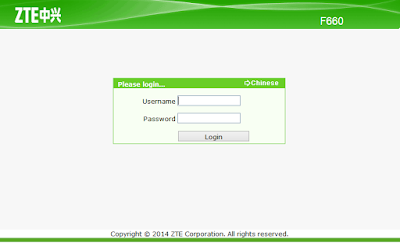
I cannot telnet my router. It shows this: Connecting To 192.168.1.1...Could not open connection to the host, on port 23: C
ReplyDeleteonnect failed
i too, i didn't... mmmm maybe that's network himslef
DeleteTry your routers MAC address as password. do not use the - when you write the MAC address in your password field.
Deleteadmin
EEBB5522MMMM
Try your routers MAC address as password. do not use the - when you write the MAC address in your password fild.
ReplyDeleteExample
admin
EEBB5522MMMM