How to mikrotik webfig configuration - Webfig MikroTik - Web-based RouterOS Utility in addition to Winbox - Add limitsWebFig is a Web-based RouterOS utility that allows you to monitor, configure and troubleshoot your mikrotik router issues. Webfig as an alternative to WinBox , both have the same layout and both have access to almost all features of RouterOS.
Webfig can be accessed directly without the need to install software / applications, just need common Web Browser applications like Firefox, Chrome, IE, etc. Can be used to configure mikrotik routers directly from various mobile devices and operating systems without the need for software that does not exist (winbox) for certain operating systems.
Webfig can be accessed directly without the need to install software / applications, just need common Web Browser applications like Firefox, Chrome, IE, etc. Can be used to configure mikrotik routers directly from various mobile devices and operating systems without the need for software that does not exist (winbox) for certain operating systems.
What you can do with WebFig:
- Configuration - view and edit configuration.
- Monitoring - displays router status, routing information, statistics interfaces, logs and more.
- Menu access is limited - you can apply a limit to your staff in your router configuration with webfig skin.
- Troubleshooting - RouterOS features tools for troubleshooting such as ping, traceroute, packet sniffers, traffic generators etc. and can be done with Webfig.
WebFig can be accessed by entering the router IP address in the browser. After you enter your login login & password MikroTik RouterOS.
Configure Webfig Skin / Templates
This feature most admin networks likes and is useful if using Webfig. Admin network can make restrictions on other router users only can change the configuration / parameters routeros are allowed.With Webfig Skin you can:
- Hide menu - this will hide all items from the menu and submenu.
- Hide submenu - only certain submenus will be hidden.
- Hide parameter item - the menu parameters can be hidden.
- Hide tabs - if the menus have multiple tabs, you can hide one tab in this way.
- Rename menus, items - can rename the menu / item with the language you want.
- Adding notes - notes / notes you can add to any of the item parameters in detail view.
- Make Read Only - make item parameters uneditable, viewable only.
- Add limits - optional limits on option parameters (dropdown, checkbox).
Sample Scenario Operator Username WiFi Hotspot
- I have a wifi hotspot business using login page that must have customer username & password to use internet connection.
- I have an employee / staff who serves as an operator to create a username & password for the customer.
With the conditions that I described above, my employees must have access to the mikrotik and I hope can not access the other mikrotik menus besides create username & password for the customer.
My plan the employee can only see and edit IP top menu > Hotspot submenu > tabs Users, Active, Host.
And in the "Add User" or "Edit User" menu can only change parameters:
- Remove, Disable & Enable username
- Changed username & password
- Select "User Profile"
- Input parameter "Limit Uptime" & "Limit Bytes Total"
- and view the username statistics.
The result if the staff login webfig will look like this:
And if to add or edit a username it just looks like this:
source
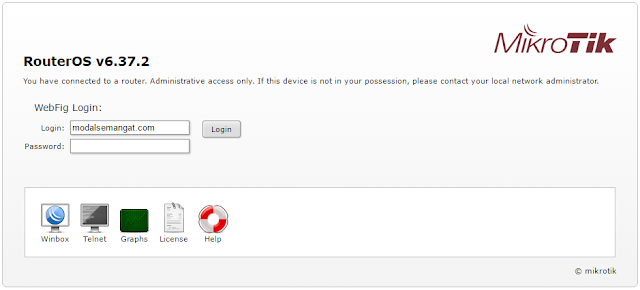



Quick tip : you can also use Webfig when your Mikrotik device is NATed behind an Internet access, thanks to the Cloutik remote management system. Can be very helpful when you have no direct access from the Internet !
ReplyDelete